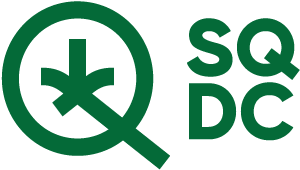My store
You can now browse through the inventory of your favourite store!
The "My store" tool allows you to choose your favorite store and quickly access its inventory. You will now be able to simplify your shopping both online and in store.

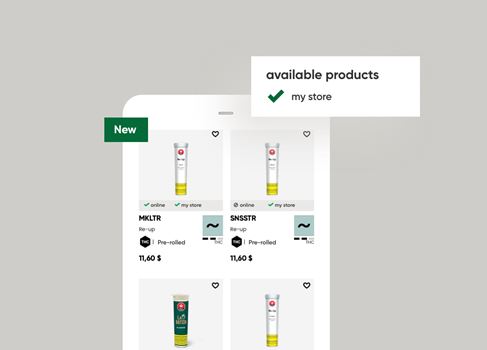
How to choose "My store"
Here is how to choose your store in 3 easy steps:
- Click on "Choose my store" in the navigation bar (top left) or visit the Stores page.
- Find your store using its postal code, city or address or by using your location.
- Choose your store and click on the "Select as my store" button.
Your choice will be automatically saved for future visits and will be displayed in the navigation bar (top left).
How to browse through the inventory of a specific store with "My store"
You can use one of the following two methods to check your store's inventory:
Method 1 - Navigation bar
After selecting your store, click on the icon or the name of your branch in the navigation bar (top left), then click on "Products from my branch". You will be redirected to a product list page. All the products in stock at your preferred store will be displayed. You will see the mention "my store" under each product, which indicates that the product is in stock in your selected store.
To check the invetory of a product, click on the product to access the product details page. The inventory information can be found under the "Avaibility" section.
Method 2 – Product search
After selecting your store, visit any product listing page (For example : Dried Cannabis). You will see the words "my store" or "in store" at the bottom of each product picture. All products identified with "my store" are products available in the store you have selected. "In store" products are available in other stores.
To check the invetory of a product, click on the product to access the product details page. The inventory information can be found under the "Avaibility" section.
Frequently asked questions
How do I modify "My store"?
To modify your store, simply click on the name or icon of your store in the top menu (header) of the page. Then, click on "Change my store". You will be redirected to the "Stores" page where you can select a new store.
Can I choose more than one store?
You can only choose one store at a time. However, you can change your choice as many times as you want.
Do I have to select "My store" everytime I visit SQDC.ca?
No, you won't have to slect your store every time you visit SQDC.ca.
Your store selection will be saved in your cookies. Your preferred store will be pre-selected for you each time you visit SQDC.ca, as long as your cookies are not deleted.
If you have a customer account, your choice of store will also be saved there.
Other questions about "My store"?
If you have any questions or comments about the "My store" tool, don’t hesitate to contact us.